If you have tried to download and install the SQL Management Tools so you can see your SQL install, after you have installed SharePoint Foundation 2013, you likely have run into a few issues.
Below is the formula to get the SQL management tools installed:
Note that I ran mine on Server 2012 R1 and received several THIS PROGRAM HAS COMPATIBILITY ISSUES popups but I have assurances from Microsoft Partner Support that it is fine to click RUN THE PROGRAM WITHOUT GETTING HELP… so I did 🙂
- Download and launch Management Studio for SQL 2008 R2 Express from Microsoft
- click NEW INSTALLATION OR ADD FEATURES
- click NEW INSTALLATION OR ADD SHARED FEATURES
- Click the I ACCEPT options
- CLICK MANAGEMENT TOOLS – BASIC
- finish the wizard
Take note that when you start your Management Studio that the SERVER NAME is <SERVER-HOST-NAME>\SHAREPOINT and you may (likely?) need to use SQL SERVER CONFIGURATION MANAGER to enable TCP/IP . If you need to make these changes, you will also have to restart the SQL SHARPOINT service.
You also may need to start the SQL BROWSER in SERVICES.



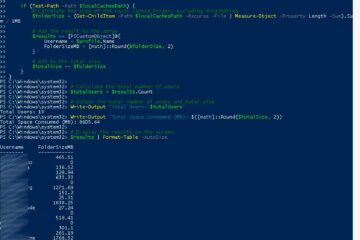
0 Comments