There is a lot of old information on this topic and so I will provide the simplified configuration I successfully followed.
Your first question might be, What is Google Authorship?
- Google Authorship is a way of crediting and linking the author of some content.
Your second question might be, Why would I care about Google Authorship?
- Google does not publish its algorithms but it is well documented that having authorship configured will increase your search rankings. Also, it is a nice way to provide full credit to your contributors.
Your third question might be, How do I set up Google Authorship in WordPress?
- This is not as complex as it seems. The simple explanation is setup a Google+ account and link it to your blogs:
- Register Your Blogs to Your Google+ Account:
- If you have a Google account you likely already have a Google+ account/page. Just surf to http://plus.google.com and sign in. If you do not have an account create one
- Click HOME (top left as of March 2014), then PROFILE
- Click the ABOUT link (middle of the screen as of March 2014). For some reason this page defaults to the POSTS screen, which does you no good, so fine ABOUT and click it
- Make sure that you have a profile picture
- Make sure that you have VERIFIED your email address with Google. If you have not, you will want to do it on this page in the CONTACT INFORMATION SECTION
- Find the LINKS section (very bottom of the screen as of March 2014)
- Click the EDIT link (at the very bottom of the LINKS section)
- Add in the domains you contribute to in the CONTRIBUTE section and SAVE it
.
- Set Your WordPress to Know You Want to Use Google Authorship:
- In your WordPress blog, download and activate the “Google Plus Authorship” plugin from Martin Lazarov.
- In your WordPress blog, click USERS > the click on your name > scroll down to very bottom
- Copy your Google+ ‘account number’ from the URL of the Google Plus page and paste it into the GOOGLE PLUS field (mine looks like https://plus.google.com/115867848074388762765 )
- If you are not sure how to get this number from the URL watch THIS short video .
- Cick the UPDATE PROFILE button at the bottom of the page
.
- Verify Authorship is Working:
- Surf to https://www.google.com/webmasters/tools/richsnippets
- Type in the name of one of your domains and verify that authorship is working

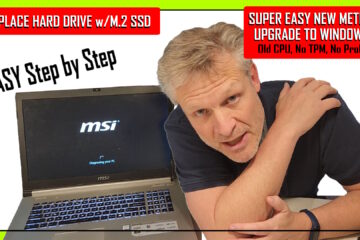
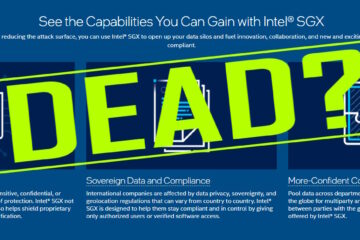
2 Comments
Freelancer · June 9, 2014 at 12:33 pm
Hello,
Is there any way to remove google authorship from SERP? I have a client that wishes to remove authorship but google doesnt want to remove the photo. All links to google+ have been removed, g+ contribute does not contain related links but it still show an image serp.
Thanks for replies
Ian Matthews · June 20, 2014 at 7:41 pm
I am sorry to say that I do not know.