HyperV 2012’s Replica service is designed for disaster recovery and given the complexity of what is happening in the background, this is a shockly simple task. Below are the steps and a lovely video to explain graphically:
- Install Hyper-V on two Windows Server 2012 (or 2012 R2) servers
- In Hyper-V, click HYPER-V SETTINGS (on the right)
- In REPLICA CONFIGURATION,
- select ENABLE THIS COMPUTER AS A REPLICATION SERVER
- select USE KERBEROS (assuming the servers are on the same Active Directory domain)
- select ALL REPLICATION FROM ANY AUTHENTICATED SERVER
- Click OK
- As per the warning that just poped up, start your WINDOWS FIREWALL WITH ADVANCED SECURITY
- select INBOUND RULES
- scroll down to the two HYPER-V REPLICA entries
- right click and select ENABLE (you really only need the HTTP rule)
- Do all of the above on BOTH SERVERS
- On the server you want to replicate from:
- Open the HYPER-V MANAGER
- Right click on the VM in question
- Select ENABLE REPLICATION
- Type the name of the destination (replica) server
- Select ADDITIONAL RECOVERY POINTS and set to whatever you would like (I like 3)
- Select REPLICATE INCREMENTAL VSS COPY every… whatever you like (I like 3 hrs)
- Accept the defaults to the end
- Watch your HYPER-V MANAGER to see what is happenning on both the STATUS column and REPLICATION tab (in the DETAILS pane) and wait for the replication to be complete
- In HYPER-V MANAGER, right click on the replica and select REPLICATION then VIEW REPLICATION HEALTH, just for the fun of it!
You have completed the core configuration and below is the FAILOVER details if you want to automate the network config of the replica:
- In HYPER-V MANAGER, right click on the replica and select REPLICATION


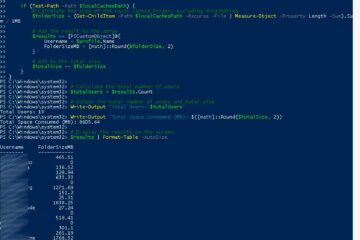
0 Comments