If your like me flashing Intel Servers is a pain as the process seems unnecessarily complex. Well, here is a quick and easy tutorial and Video:
- Surf to www.intel.com/support
- Find your product (in my case it was SERVER PRODUCTS, INTEL SERVER SYSTEMS, INTEL SR2600UR, DRIVERS & SOFTWARE)
- Find the “Intel® Server Board XXXXX Firmware Update Package for EFI“
- Unzip that file onto a USB stick that is LESS THAN 2GB !!!
- If it is more than 2GB the EFI BIOS will not see it
- I also like to rename the unzipped folder to something shorter but this is not necessary
- Insert the USB stick into the Intel Server and power up
- On boot press F2 to enter setup
- Click BOOT MANAGER and select INTERNAL EFI SHELL
- At the EFI prompts type FS0: (that is a zero not an “o” and yes you need the colon 🙂 to switch to your thumb drive
- If this does not work or you added your thumb drive after boot, type MAP -R to list all the devices
- Type DIR or LS to look at the files and folders on the thumb drive
- Type CD and then the name of the folder that contains the files
- to save typing mistakes note that TAB does autocomplete your file \ folder names
- Type DIR *.NSH to list all the script files
- Now you have a choice, in most cases you can just type STARTUP.NSH and this master script will run all of the updates in order. Alternately you could run these scripts individually starting with the BMC (i.e. type BMC38.NSH)
Click HERE to see a video of how to flash a modern Intel server and take note of item 4 above and that you LIKELY have a STARTUP.NSH masterscript that will let you skip running each of the firmware updates manually and potentially in the wrong order… which would be bad.
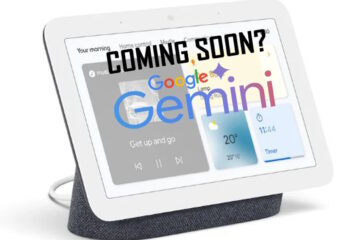
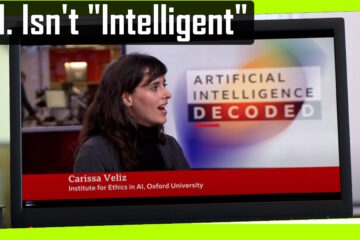

0 Comments