The short answer is, you can’t (easily)… even using Server 2012 AD. The long answer is there are two ways automate the disabling of hibernate:
- Run the following as a (logon?) script that includes: powercfg -h off
- Create your own .ADM Administrative Template, add it to Active Directory and then apply it. This process is well explained HERE.


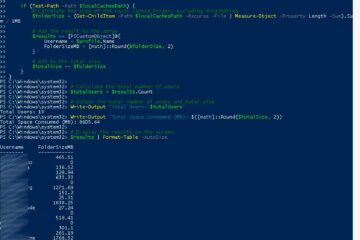
1 Comment
SOLVED: How To Remove SLEEP Option From START Menu in Windows 10 - Up & Running Technologies Calgary · April 7, 2016 at 11:53 am
[…] Disabling Hibernate is simple enough and setting SLEEP to NEVER can be handled through POWER OPTIONS in the Control Panel. The problem is that SLEEP will still show up as an option when you right click the START button and select SHUT DOWN OR SIGN OUT. Fortunately this can also be removed via CONTROL PANEL > POWER OPTIONS > CHOOSE WHAT THE POWER BUTTON DOES (link in menu on the left > SHUTDOWN SETTINGS > SLEEP […]