Personally, the only one I find interesting is WIN+X which brings up EVENT VIEWER, POWER OPTIONS, DEVICE MANAGER, TASK MANAGER, RUN (very useful) and others.
| Keyboard Shortcut | Details |
| Windows + I | Window Restart, Shutdown, Sleep, Taskbar Notification Icons like Network, Sound Control, Brightness, Notifications, Keyboard. |
| Windows + X | Menu for frequent Administrator Tasks |
| Windows + 0 | Opens 10th application on taskbar with Normal Privileges. You can use the following values for applications on Taskbar.
You can rearrange your applications on taskbar according your choice and priority to take advantage of this shortcut. |
| Windows + Ctrl + Shift + 0 | Opens 10th application on taskbar with Elevated Privileges. You can use the following values for applications on Taskbar.
You can rearrange your applications on taskbar according your choice and priority to take advantage of this shortcut. |
| Windows + C | This shortcut gives you view the Settings, Devices, Start, Share & Search. This is the same option that comes when you move the mouse to the extreme bottom right corner. |
| Ctrl + Shift + Esc | Task Manager |
| Windows | Toggle between Modern Desktop & Legacy Desktop |
| Windows + D | Takes you to Legacy Windows Desktop.If you press this key from the Modern Desktop, this takes you to the currently active application on the Legacy Desktop.If you press this key from the Legacy Desktop, this displays the Desktop.Pressing the same key combination, will Toggle Between the Legacy Desktop and Active Application on the Legacy DesktopOnly Legacy Desktop shown when all applications are in a minimized state |
| Windows + B | From the Modern Desktop, this takes you to the currently active application on the Legacy Desktop.If all application are in minimized state on Legacy Desktop, this command will take you to the Legacy Desktop.No effect when used from a Legacy Desktop. |
| Windows + M | From the Modern Desktop, this takes you to the Legacy Desktop and minimizes all applications on the Legacy DesktopWhen used from a Legacy Desktop, minimizes all applications.If all application are in minimized state on Legacy Desktop, this command will take you to the Legacy Desktop. |
| Windows + Q | Displays Apps windows with all apps and Search Bar |
| Windows + W | Displays Search Settings. |
| Windows + E | Windows Explorer displaying Computer Folder. Same as clicking on My Computer. |
| Windows + R | Display Run window. |
| Windows + T | Displays the Window Group Thumbnails on your taskbar. This is equivalent of hovering the mouse over the Taskbar Icons.Each time you press the Windows + T combination, the next application group is displayed |
| Windows + U | Displays Ease of Access Center |
| Windows + P | Option to Extend the display. |
| Windows + + | Zoom Windows |
| Windows + F | Search Files |
| Windows + H | Display Share options |
| Windows + K | Display Devices to Share with. |
| Windows + < | Preview Legacy Desktop |
| Windows + L | Lock the Computer |

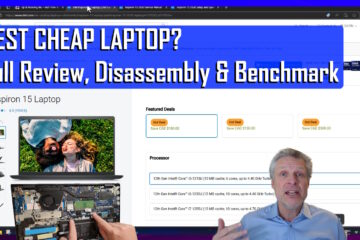
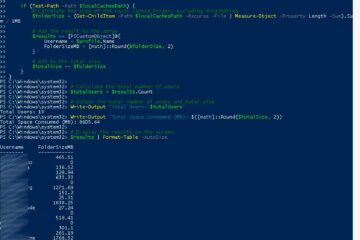
0 Comments