A friend recently needed to send the audio of his child singing a song to an audition service but all he had was a 200MB video; what to do? In this case, we pushed the 200MB up to my YouTube site and also stripped the audio to a stand alone 3MB .MP3 file, which he was able to email.
If you need to extract audio from a video file you can do it with the handy dandy (and free) VLC Viewer (yes, viewer):
- Download and install VLC directly from their site videolan.org
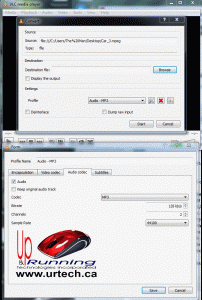
Start VLC
- Click the MEDIA menu, then CONVERT / SAVE
- On the FILE tab, click ADD and find your video file
- Click the CONVERT AND SAVE button (at the bottom)
- Click BROWSE and select a destination for your file
- make sure you end your file with .MP3
- Select AUDIO-MP3 from the PROFILE drop down
- Click the tools icon (just to the right of the profile… the screwdriver and wrench)
- Click the VIDEO tab and make sure VIDEO is NOT selected
- Click the AUDIO tab and make sure the CODEC is set to .MP3
- Click the SAVE button
- Click START
- Wait a few seconds and then have a nice day enjoying your .MP3
VLC can convert MKV, MPEG, MP4, WAC, AVI, ASF, WMV, DIVX, THORA, H264, MP3, WMA and more.



1 Comment
daveclark966 · October 31, 2018 at 12:55 am
you can use Avdshare Video Converter to extract audio from video.