How to Setup an Unauthenticated Relay in Exchange 2007 or 2010
You likely have a server or application which needs to send email but cannot authenticate (sign in as a user) against your Exchange mail server for one reason or another. It is actually quite a painless process to configure your Exchange server to NOT need to authenticate SMTP traffic from a particular IP address:

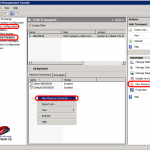

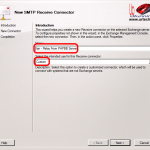



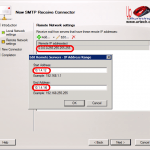

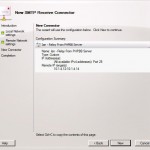
Now that you have your spanky new connector, all you have to do is tell Exchange that the server(s) you want to allows relays from (i.e. the ones in the IP Range you specified above) do not have to authenticate. This is pretty easy:
Note: You MUST set the PERMISSIONS tab BEFORE, you EXTERNALLY SECURED
You should probably restart your MICROSOFT EXCHANGE TRANSPORT service as a last step and then you are done!
___________________________________
In my case, I needed to get a PHPBB v3 Forum I run (www.commodore.ca/forum) to send email to new registrants. I was getting one of two errors in the PHPBB’s MAINTENANCE, ERROR LOG:
E-mail error
» EMAIL/SMTP
/forum/ucp.phpNo supported authentication methods.BacktraceConnecting to mail.commodore.com:25
LINE: 926 <- 220 server08.web2008.local Microsoft ESMTP MAIL Service ready at Sat, 23 Jan 2010 03:37:39 -0700___________________________________
E-mail error
» EMAIL/SMTP
/forum/ucp.phpRan into problems sending e-mail at Line 962. Response: 550 5.7.1 Unable to relay
<calgrych@yahoo.com>possibly an invalid e-mail address?
Backtrace
Connecting to mail.commodore.com:25
LINE: 926 <- 220 server08.web2008.local Microsoft ESMTP MAIL Service ready at Tue, 26 Jan 2010 20:49:23 -0700
I had the configuration set in the phpbb Email SMTP Configuration in the Administrators Control Panel (ACP) that you see in the screen shot to the left.
Now my PHPBB v3 forum can send (relay) email through my Exchange server without any problem. If you are worried about security, I think you can sleep easily, because you configured your Exchange server to allow relays only from the IP address of the server in question.
Note that in addition to using the PHPBB support forum, you might find THIS page and THIS Microsoft article to be helpful, if you continue to have problems.
This website uses cookies.
View Comments
Thanks,
Excelent article!!!