Unlike SP1 for Windows 7, Internet Explorer 9 is relatively easy to add to an offline image through command line:
Please ignor the line wrap on some of these commands. It is is bold, it is all one statement.
- Download your version OS’s Version of IE 9 HERE.
- Create a folder named c:\temp\ie9
- Create a folder named c:\temp\mount
- Extract the Internet Explorer cab files using the -X switch (like IE9-Windows7-xxx-xxx.exe -x:c:\temp\ie9)
- Delete IE9_SUPPORT.CAB
- Extract your WIM file from your WDS (Windows Deployment Server) or copyit from the DVD (x:\DVD\SOURCES\INSTALL.WIM) to C:\TEMP\CUSTOMBOOT.WIM (you can call it anything you want… I always call mine customboot.wim… just make the obvious changes below)
- Launch DEPLOYMENT TOOLS COMMAND PROMPT (from WAIK, which you can get here)
- Type dism /Mount-Wim /WimFile:C:\temp\customboot.wim /index:1 /MountDir:C:\temp\mount
- Type dism /Image:C:\temp\mount /Add-Package /PackagePath:C:\temp\ie9
- Type dism /Unmount-Wim /MountDir:C:\temp\mount /commit
- Replace the image on your WDS server (or follow the process to update the DVD or delete it all or go have a beer)
You might find these links helpful… I did:
http://technet.microsoft.com/en-us/library/dd744559(WS.10).aspx
http://forums.mydigitallife.info/threads/25521-How-integrate-IE9-in-Windows-7-sp1-installation-DVD
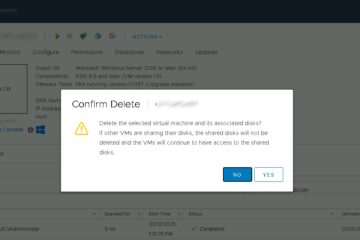
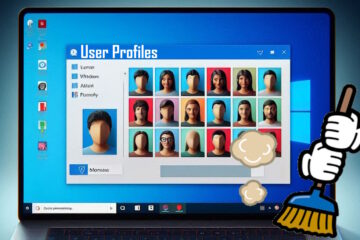
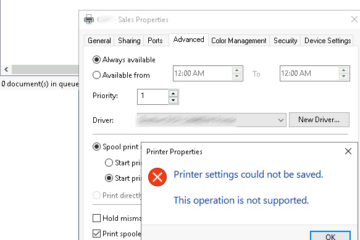
0 Comments