UPDATED: November 2016
If you are confused by SAN, NAS, DAS, iSCSI, FC… and want a simple explanation, then this is the post for you!
INTERNAL STORAGE = Disks in the Box
The classic. A bunch of disks inside a standard (usually Windows) server, configured in whatever RAID you want.
DAS = Direct Attached Storage
This used to be good old SCSI connected disk arrays but now is primarily external SAS connections to a pile of SATA or SAS disks.
NAS = Network Attached Storage
Basically, this is a server with a bunch of disks in it that you can create RAID arrays with and then share out the space on your network as you see fit. This used to confuse me because I did not understand that the root the the NAS is just another server. Typically these servers are Linux based and are managed through a web interface. What I have learned about NAS is that the two most important factors in determining the speed of the file transfers (i.e. how long it takes to open a file) is the number of gigabit network cards (you should be able to team them to get the speed up) and most important is the CPU; if it is an Atom or Celeron you are likely to get between 20 and 30MB/s which is minimally acceptable. If you get one with a Core 2 or Xeon CPU, the transfer will be 80-150MB/s.
SAN = Storage Area Network
To efficiently run network attached storage it should be connected to a separate network to avoid the traffic on your office network. This can be handled with VLAN’s but most vendors (like Dell EqualLogic and EMC) will strenuously request a physically separate network. That means the NAS disk will be connected to a dedicated switch that your standard office network does not. Your servers will then need TWO network cards, one to connect to that same switch and one to connect to your office network. In this way the servers are the only devices that can talk to your NAS disk.
iSCSI = IP Based SCSI Commands
This sounds confusing but is actually quite simple in theory. In the past SCSI drives were controlled through directly connected drives using SCSI commands. iSCSI abstracts the physical connection and sends the same commands through your (usually Ethernet) network to the NAS. To get iSCSI to work with Vista, Windows 7 or Server 2008 (R2 or R1) is really easy; just go to the control panel and start the iSCSI INITIATOR after you have enabled iSCSI on the NAS. iSCSI is great because the disks just show up in your windows DISK MANAGER, which means you can partition, format and share them just like they were internal disks (i.e. you don’t have to play around with the web interface of the NAS to setup your shares). The downside is the data packets go from the NAS, to the Server, to the Client (i.e. Win 7 PC) that requested the file so there is some small performance hit for having the files routed through your server. If you just used the NAS without iSCSI the packets would go from the NAS to the Client (i.e. Win 7 PC) directly.
Fiber Channel = Expensive Fast Connections
Fiber Channel (often just shown as ‘FC’) is simply a very expensive way to physically connect your disk array to a Server. FC is very fast. If you are connecting a disk array to your server using FC and the server is using the disk for some local purpose (like a SQL or Exchange server), the performance can be pretty impressive. If, however, you are connecting a disk array to a server with Fiber Channel so that you can share out files and folders, well, you may not see the much improvement because the FC connection may be bottle-necked by the speed of the disks in the disk array or the speed of the network.
What I Did Use An Intel Storage Server 2612UR
After spending two days seriously evaluating Netgear, QNap, Promise and a few others disk arrays with various configurations, I found that the cheapest, most reliable way to get a pile of disk onto the network was with a good old Intel Server which supports 12 SATA or SAS 3.5″ hot swap disks and two 2.5″ disks internally. intel.com/products/server/systems/SR2612UR/SR2612UR-overview.htm When I priced this out using 12 1TB Seagate Enterprise disks, I found a price of around $5000 and it was a good old Windows server I know how to manage and run from a company like Intel that I have trusted for years.
For a smaller customer I sourced a Netgear ReadyNAS Pro 6TB, which I will configure as RAID 10 giving my customer speed at about 80MB/Sec, 3 disks of redundancy, with 3TB of space for about $2200.
Links
I found the following links quite useful:
smallnetbuilder.com/nas/nas-charts/view
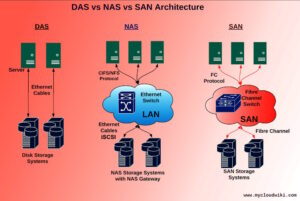



0 Comments