If you are responsible for your corporate image and you are deploying Windows 10 you are likely going to want to set the default browser to Internet Explorer rather than Edge. The problem is there is no GPO or Answer File setting to make this change.
After working with Microsoft Partner support for quite some time, they pointed me to a simply little blog that explains the way to set default file associations (like the default browser) is to SYSPREP and capture your image however you usually do that (in my case I PXE boot and push it to a WDS server) and then to copy the default file associations from another Windows 10 profile into your offline image using DISM. This sounds much more difficult than it is:
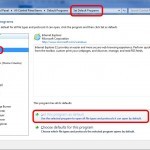 Export your image to a .WIM file and copy it to the machine you have your deployment tools installed on. If you are using WDS, just right click on the image and select EXPORT. Note that in Dec 2015, your tools should be the Windows ADK for Windows 10, Version 1511 (which runs as build 10586) from near the bottom of THIS page.
Export your image to a .WIM file and copy it to the machine you have your deployment tools installed on. If you are using WDS, just right click on the image and select EXPORT. Note that in Dec 2015, your tools should be the Windows ADK for Windows 10, Version 1511 (which runs as build 10586) from near the bottom of THIS page.- Go to a live Windows 10 PC and set the file associations as you would like including setting the default browser
- Launch an elevated PowerShell prompt and enter the following command to export your settings
Dism /Online /Export-DefaultAppAssociations:C:\Setup\ViaMonstraAppAssoc.xml 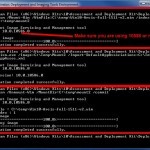 Go to a PC that has the current Windows Deployment Tools.
Go to a PC that has the current Windows Deployment Tools.- Create a folder named C:\Temp\Mount
- Expand the .WIM from the image you want to make changes to using the following:
dism /Mount-Wim /WimFile:C:\temp\<YourWimFileNameHere.wim> /index:1 /MountDir:C:\temp\mount - Copy ViaMonstraAppAssoc.xml file created in step 3 into C:\TEMP
- Launch an elevated DEPLOYMENT AND IMAGING TOOLS EVIRONMENT and enter the following command to import the default file associations into your image:
Dism.exe /Image:C:\Mount /Import-DefaultAppAssociations:C:\Temp\ViaMonstraAppAssoc.xml - Close the image using the following command:
dism /Unmount-Wim /MountDir:C:\temp\mount /commit - Import your .WIM into your deployment tool. If you are using WDS, just right click on the image in question and select REPLACE IMAGE.
Apparently ViaMonstraAppAssoc.xml is supposed to be importable during deployment during the WinPE phase but this function is still not working so you are left with exporting/importing file associations as described above.
This concept was taken directly from Johan at http://deploymentresearch.com/Research/Post/507/Setting-Internet-Explorer-as-your-default-browser-in-Windows-10-during-OS-Deployment

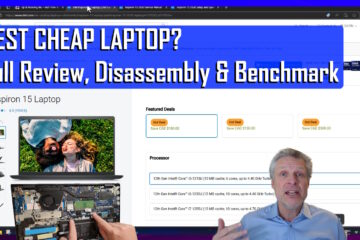
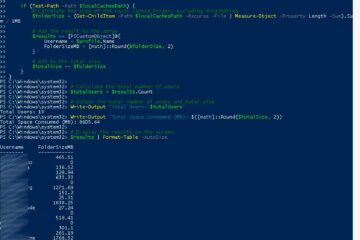
0 Comments